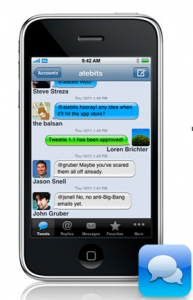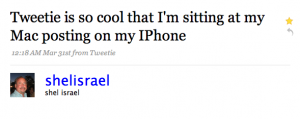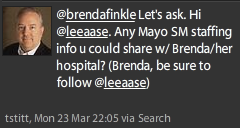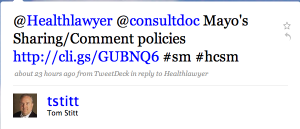In the medical field, we consider both the sensitivity of a diagnostic test and its specificity.
Sensitivity refers to the proportion of the times that a test yields true positives. The closer the sensitivity is to 100%, the more likely a positive result actually means that the patient has a disease. Specificity refers to the proportion of the time that a test yields true negatives. The closer the specificity is to 100%, the more likely a negative result means that the patient is truly disease-free.
The perfect screening test is 100 percent sensitive (it finds every person who has the disease) and 100 percent specific (it doesn’t identify someone as having the disease who really doesn’t.)
I got to thinking about this, and how it relates to social media monitoring (particularly for Twitter), when I saw this post in my Tweetdeck this morning:
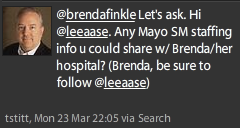
That led me to do a little investigation to find the original tweets that led Tom Stitt to include me in his @ reply:
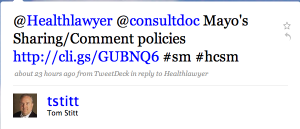

My normal set-up for Tweetdeck includes panes for All Friends, Replies, Direct Messages and a search for “mayo clinic” – which is why I didn’t see the original exchange between @brendafinkle and Tom. It left off the word “clinic.”
That got me wondering whether I should consider having my regular search be for “mayo” instead of “mayo clinic” so I wouldn’t miss tweets like this.
In other words, was my “mayo clinic” search too specific, but not sensitive enough?
As it turns out, thanks to lots of people tweeting about their condiments, the NBA basketball player, Simon Mayo and the Mexican holiday (and other Spanish-tweeters with their references to events in the fifth month), searching for just “mayo” dramatically reduced the specificity of my Twitter test without appreciably increasing the number of tweets I found that were really about Mayo Clinic.
I was overwhelmed with irrelevant tweets. (Not that they weren’t important to the people who sent them….) In fact, of 134 current tweets in the “mayo” search pane on my Tweetdeck, there were only 4 that were about Mayo Clinic that didn’t include both “mayo” and “clinic.” This only increased my Twitter search sensitivity by 3 percent, but drove my specificity from 99+ percent to about 20 percent. I had been finding virtually all the relevant tweets already.
So the sensitivity and specificity of the “mayo clinic” search makes it the preferable diagnostic test for me. By searching for just “mayo” we might find a few more Mayo Clinic-related conversations, but we also would be greatly increasing the work required to sift through all the extraneous material. The signal-to-noise ratio would be seriously diminished.
And since the answer to Brenda’s original question is “Only about 1.5 FTE dedicated to social media, but we’re providing training and encouraging the rest of our Public Affairs staff to include social media elements in their communication planning” (I know, that’s more than 140 characters), we can’t afford to make the monitoring more labor intensive by making the search less specific.
And with Twitter friends like Tom, I’ll hopefully keep getting alerted to the tweets that I miss through the more specific search.
Assignment:
- Do your own Twitter search for variations of terms that are important to you, either in Tweetdeck panes or in different windows or tabs on search.twitter.com. You also might want to experiment with searches including a hashtag. For example, my friends at United Parcel Service could search for #ups instead of just ups. That way they wouldn’t get push-ups, sit-ups and other variations, but would get tweets specifically tagged as being about their company.
- Let your fellow SMUGgles know what Twitter search strategies are working for you, in the comments below.