Before reading GTD, my email was a mess. I didn’t know it was a disaster, though, because this was the only way I had worked. I did have some colleagues who sorted their email into folders, but that seemed like way too much work. I just left it all in my inbox.
As a result, I got messages like this twice a day from our IT department.
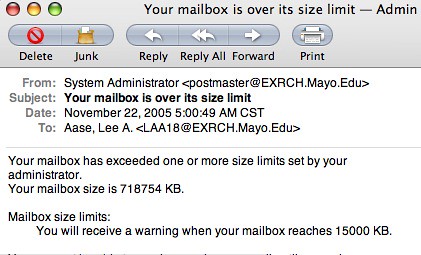
Of course, I set up a Mail.app Rule to automatically put those in my Trash. 😉
Part of the problem was I didn’t know how much extra work I was making for myself by not making decision about what to do with messages on the front end, so my Inbox had become a huge conglomeration of Reference, Actionable and, frankly, quite a few messages that had no value to me at all.
My total Inbox message count at its peak about a year ago was more than 11,000.
Within a week or so, I was able to whittle it down to zero. Empty. And while there are lots of elements of the GTD system in which I regularly fail miserably (like in most people’s problem area, the Weekly Review), I have seen fantastic benefits from getting my Inbox empty almost every day…or at least by the end of each week.
How did I get there? And how can you?
Organize your inbox by sender, and you may be able to delete large numbers of messages easily. You know what they are: alerts you get every day, or e-mail lists to which you have subscribed. You may want to consider unsubscribing to some (or seeing if the information source has an RSS feed instead.)
If you have several months worth of messages in the backlog, you may want to consider deleting everything older than, say, six months. This is a variation on the theme of email bankruptcy, but without the mea culpa to all those to whom you haven’t responded. And if your email is as much of a mess as mine was, you may not know which ones still need a response.
Now organize by Subject or Thread. As you work down the list you will see the related messages grouped together, and there will be some threads you know are resolved and can safely delete. This is another way to churn through a big stack quickly.
After working through these tactics, my Inbox got down to this look…
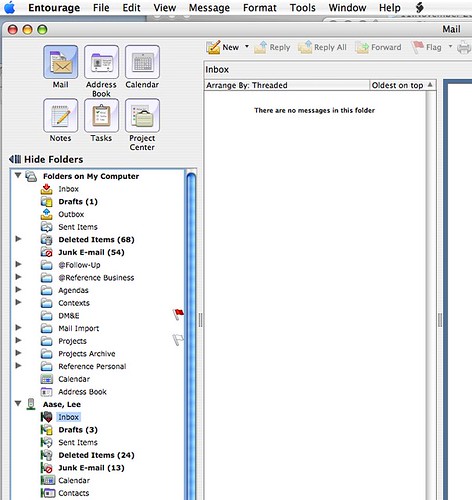
…which is where I’ve been able to keep it for nearly a year.
Archiving messages on my laptop’s hard drive also keeps me from getting those “mailbox over size limit” messages from IT. When I am working through my Inbox to get it to zero, I move all my project support and next action messages to my local hard drive so I can work on email on the bus. Now, instead of digging through a monstrous inbox and not knowing which messages are actionable or what the next action is, I simply go to one of my project or context folders.
Of course, for the first 10 months I was using Mail.app and the wonderful, free add-on call Mail ActOn, which let me move messages to the right folders with a simple two-key combination. Now I’m using Entourage, so it’s more work to get to zero, and moving messages feels a lot clunkier.
If anyone reading this post has an elegant quick-keys solution to filing messages in Entourage, similar to the Mail ActOn functionality, I would be delighted to hear about it.
 Technorati: GTD, email, Entourage, Mail ActOn
Technorati: GTD, email, Entourage, Mail ActOn
Lee
I just discovered your GTD series and look forward to the story of your progress. I am about 4 weeks into the GTD process and particularly enjoy that feeling, when a project comes into my head, of “Oh! I already have a ‘next action’ for that in Folder XYZ”. And what a delight…that little “weight” is off my mind! I also particularly like the “organize-by-activity” approach. Thanks for a great series of articles.
Thanks for the details – good job! I love this insight: “I didn’t know it was a disaster, though, because this was the only way I had worked.”