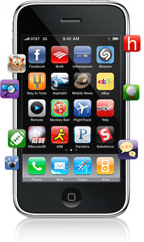This won’t be a surprise to anyone, but the first Chancellor’s Choice award, in the category of Smart Phones, goes to the Apple iPhone 3G.
I formerly used a Blackberry (and liked it), but was blown away by the iPhone. And since at least one of the future Chancellor’s Choice winners is an iPhone application, I can’t hardly give that without also honoring the platform that made it possible.
Here are the Top 10 Things I Love about My iPhone (and since Chancellor’s Choice awards go only to products that cost money, some of the free applications for iPhone are mentioned here):
- Easy sync with Outlook email and calendar. It’s just flawless. When a new meeting is added to my work calendar, it shows up on my iPhone calendar. And when I add an appointment on my iPhone, it syncs back to Outlook.
- Mail folder structure matches my Outlook folders. I can read and delete emails in batches when I’m on the go, and when I get back to my laptop, the ones I deleted from my iPhone aren’t in Outlook either.
- Built-in iPod is elegant. If I get a call while listening to music, the sound fades automatically while I answer and talk on the phone, then resumes (again with gradual volume increase) exactly where I was.
- Maps program and location services provide a usable GPS system. Garmin on a budget, without turn-by-turn audible directions. But I’ve used it to find my way in unfamiliar surroundings.
- The Facebook application. Great way to upload photos to Facebook from the built-in camera.
- Did I mention the camera? It’s not super-high resolution, but it’s decent. And it syncs nicely with iPhoto and connects with Facebook, Twitter, WordPress or other applications.
- Did I mention the WordPress application? That’s really slick, too. Great to be able to do photo blog posts on the go.
- The Calculator app is excellent. When you hold the iPhone vertically it’s a standard four-function calculator. When you rotate to landscape mode, it becomes a scientific calculator with trigonometry functions. No need to remember SOHCAHTOA.
- You can do SMS texting while on a phone call when using the earbuds that come with your iPhone. Try that with a regular phone.
- Even though I often don’t use the 3G connection to save battery life, when I do turn it on the speed boost for applications that access the Web is impressive.
Unlike every other Chancellor’s Choice winner, the iPhone isn’t cheap. But I still believe it’s an excellent value, particularly since it provides a platform for lots of other innovations. The minimum price is $199 to $299, plus a two-year service contract with AT&T. I recommend the 16 GB version, because it only adds about $4 a month to the overall cost, but I’ve never wished I had less memory. But if the 8GB is all you can afford, go for it.
What other free iPhone applications do you like? Or what other paid applications would you nominate for the Chancellor’s Choice recognition?