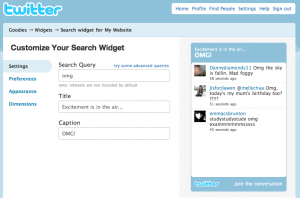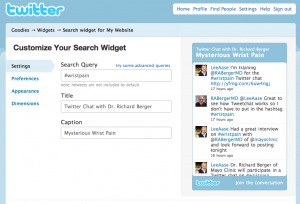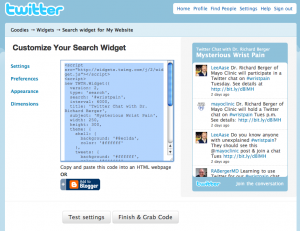It’s fun to work with people who are new to social media, because they often have good, fresh questions that aren’t colored by familiarity with these tools. And they make me take a minute to think through some basic explanations.
For example, I was helping a colleague get started with a blog yesterday, and he asked me:
What’s the difference between categories and tags when I’m doing a blog post?
Great question! And it gave me a chance to combine two SMUG courses (I had planned to cover these topics separately) into a single post.

Category Coolness
Categories are internally focused for your blog, to help users navigate and find posts on similar topics. Once a user has found your blog, categories provide organizational structure to help them discover what your blog is about and to navigate efficiently.
So, for example, I have categories for Blogging, Facebook, Book Reviews, Marketing, Advertising, News Media, Conferences, Personal and a few more. So if people want to see all the posts I’ve live-blogged from conferences, they can click “Conferences” under the Category heading. Or they can click the Book Reviews category to read about all the books I’ve highlighted on SMUG.
A post can belong to more than category, but generally you would want to limit the number of categories you have and how many categories are selected for each post. One category I don’t use much any more is Social Media. Ever since I renamed this blog “Social Media University, Global” it hasn’t made much sense to put posts in the Social Media category; almost every post would belong there, and if the whole blog is about a topic it doesn’t makes sense to use that as a category.
This particular post, as you can see below, is in the Blogging category.
Categories are like the Dewey Decimal System for your blog: they’re your way of organizing content in a way that makes sense to you and hopefully your users. Except you don’t have the funky numbers like 330.94 for European economics. And while there’s no limit on the number of categories you can have, I would advise you to limit them. If you can’t see yourself doing several posts that would fit a category, use a broader one instead. So, for example, I have a News Media category instead of having separate categories for Radio, Print, and TV. That’s because the major division in this blog is between traditional, mainstream media (what I categorize as News Media) and Social Media. (But again, since most of the posts are about social media, I don’t use that category very often.)
After you’ve done a few posts, you might discover some themes emerging. Then you can go back and apply whatever category labels seem to make sense, like the apocryphal college that didn’t lay down its sidewalks until it saw where students had worn paths through the grass.
Tremendous Tags
Tags, by contrast, are externally focused. They’re aimed at the people who haven’t yet found your blog (and the search engines that guide them.) So instead of trying to find the one or two labels that best describe your post (as you do with categories) you can and should apply multiple tags to a post, based on words others might use to describe your post…or words they might be searching on to find relevant content.
So for this post I used not only the tags blog, blogs and blogging, but also social media, socialmedia, tags, tagging, categories, vlog, vlogging and others. While social media isn’t a particularly useful category for this blog, it is a good tag (and so is socialmedia, because some users doing a Technorati, Google, Blogpulse or WordPress.com search might leave out the space between social and media.)
If you click on any of the tags at the bottom of this post, you will find a list of blog posts on WordPress.com that used that tag. This is really helpful to users exploring a topic, because they can easily find a group of relevant posts. And if you use several related word variations, you’re not requiring users to choose your exact tag (e.g. blogs vs. blogging) in order to find your post.
So, within reason, with Tags it’s a case of “the more, the merrier.” If you add tags like Britney Spears, Paris Hilton, Barack Obama, John McCain, Justin Timberlake or other famous names to your posts in hopes of attracting more visitors, it won’t do you any good. Unless, of course, you happen to be doing a post about one of those people. If you “trick” people into visiting your blog by using irrelevant tags, they won’t stay long.
Another benefit of Tags is that you can use a “tag cloud” (see example above or in the sidebar at right) to graphically show visitors to your blog the main topics you cover. The most frequently used tags are bigger, and if people click in your tag cloud (at least on WordPress.com), they get a list of all your posts that included that tag.
Assignment:
- Write a post on your own blog, and assign it to one or two categories and add multiple tags.
- Include a sentence at the end (with a link to this post) that says something like, “I sure am learning a lot from Social Media University, Global…including how to add tags and categories for my blog posts.”
- Following those two steps will create a comment on this post (via Trackback, to be discussed in a future course), so that your fellow SMUGglers (the phrase Jim Streed coined) can follow it back and see how you’re doing in applying what you’re learning about categories and tags.
Share This: